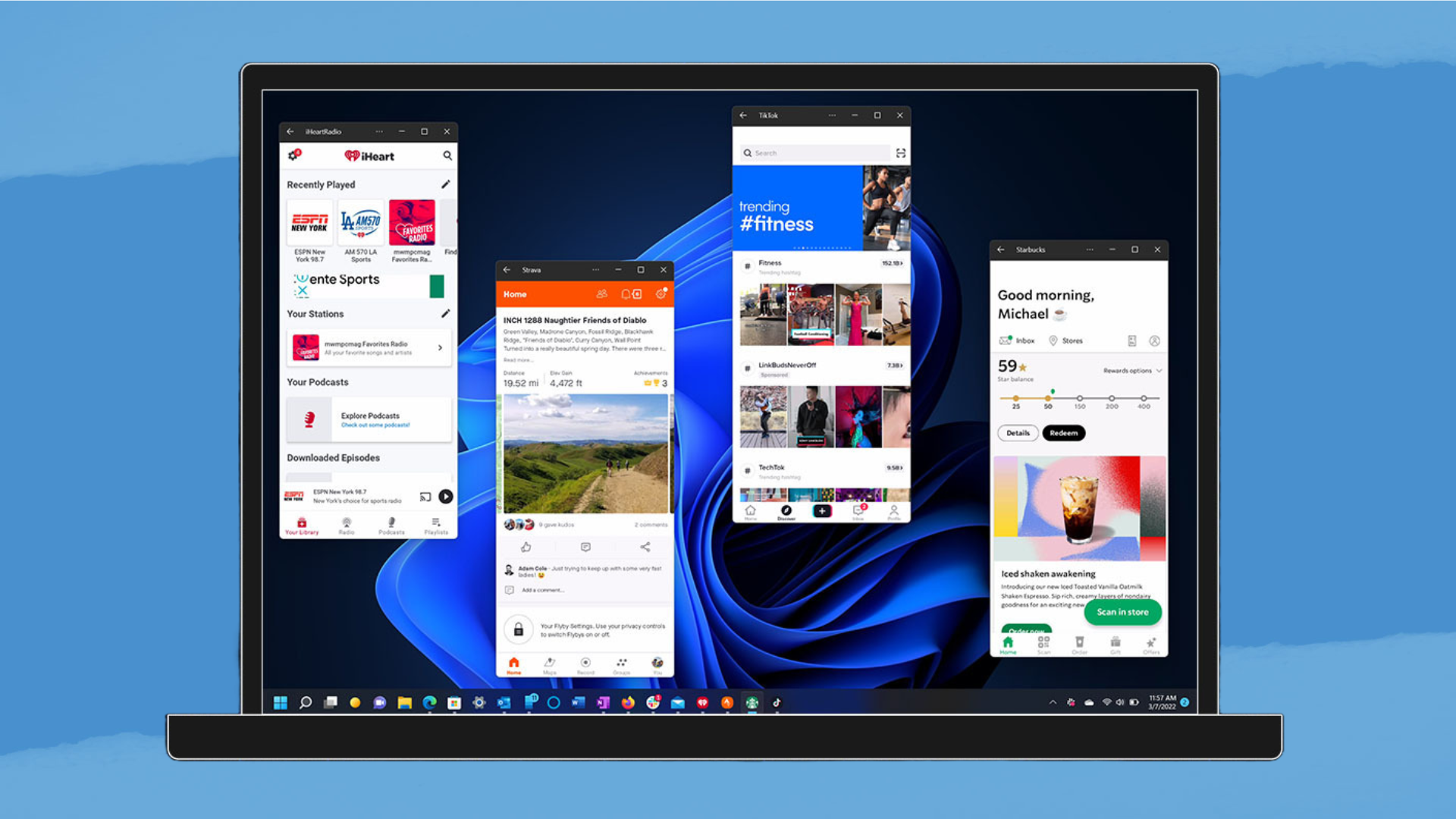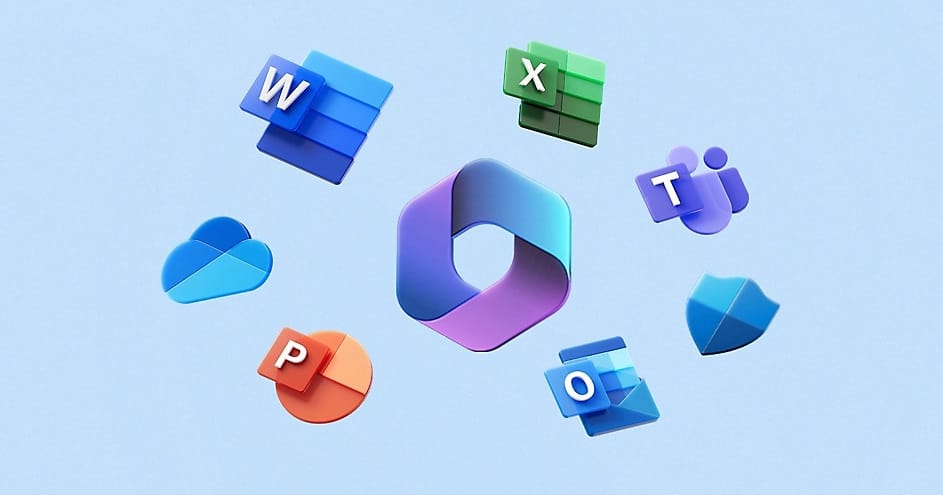Processor Performance Boost Mode is a feature available on modern Windows systems that allows your CPU to dynamically increase its clock speed when needed, providing better performance for demanding tasks. By enabling this mode, your processor can temporarily run faster than its base clock speed to handle intensive workloads more efficiently. This feature is particularly beneficial for tasks like gaming, video editing, and other CPU-intensive applications.
Here’s how you can enable Processor Performance Boost Mode in Windows
Step 1: Access Power Options
- Press Windows Key + S and type Control Panel.
- Open the Control Panel, then click on Hardware and Sound.
- Under Power Options, click Change plan settings next to your active power plan.
Step 2: Change Advanced Power Settings
- In the new window, click Change advanced power settings.
- Scroll down to Processor Power Management and expand the option by clicking the plus sign (+).
Step 3: Enable Processor Performance Boost Mode
- Press Win+R
- Type “regedit” and click OK
- In the top bar, paste the following path
HKEY_LOCAL_MACHINE\SYSTEM\CurrentControlSet\Control\Power\PowerSettings\54533251-82be-4824-96c1-47b60b740d00\be337238-0d82-4146-a960-4f3749d470c7- Or Download reg file to Enable Processor Performance Boost Modes
- Double click Attributes
- Change the key from 1 to 2
- Under Processor power management, find the option labeled Processor performance boost mode (Note: this may only be available on systems with specific processors, such as Intel’s or AMD’s high-performance CPUs).
- If available, click on the drop-down menu and select Enabled.
- You can choose between different modes like Aggressive, Efficient Aggressive, and Disabled, depending on your performance needs.
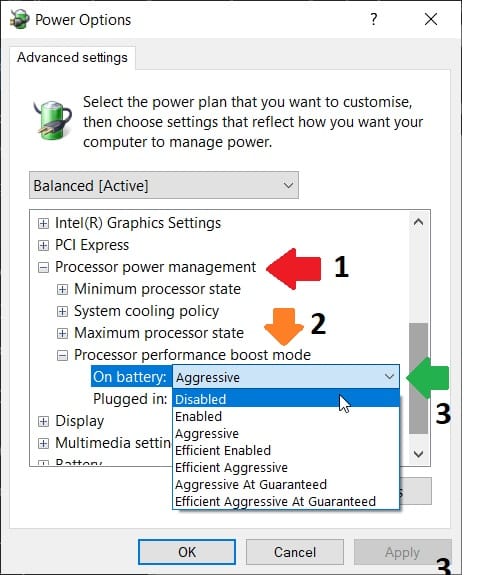
Disabled – Don’t select target frequencies above maximum frequency.
Enabled – Select target frequencies above maximum frequency.
Aggressive – Always select the highest possible target frequency above the nominal frequency.
Efficient Enabled – Select target frequencies above maximum frequency if the hardware supports doing so efficiently.
Efficient Aggressive – Always select the highest possible target frequency above the nominal frequency if the hardware supports doing so efficiently.
Aggressive At Guaranteed – Always select the highest possible target frequency above the guaranteed frequency.
Efficient Aggressive At Guaranteed – Always select the highest possible target frequency above the guaranteed frequency if the hardware supports doing so efficiently.
Step 4: Apply the Changes
- After selecting the mode, click Apply and then OK to save the changes.
Conclusion
Enabling Processor Performance Boost Mode can help your CPU perform better during heavy tasks by dynamically increasing its speed. However, be mindful that using this feature may also increase heat output and power consumption, so it’s important to monitor your system’s cooling performance.