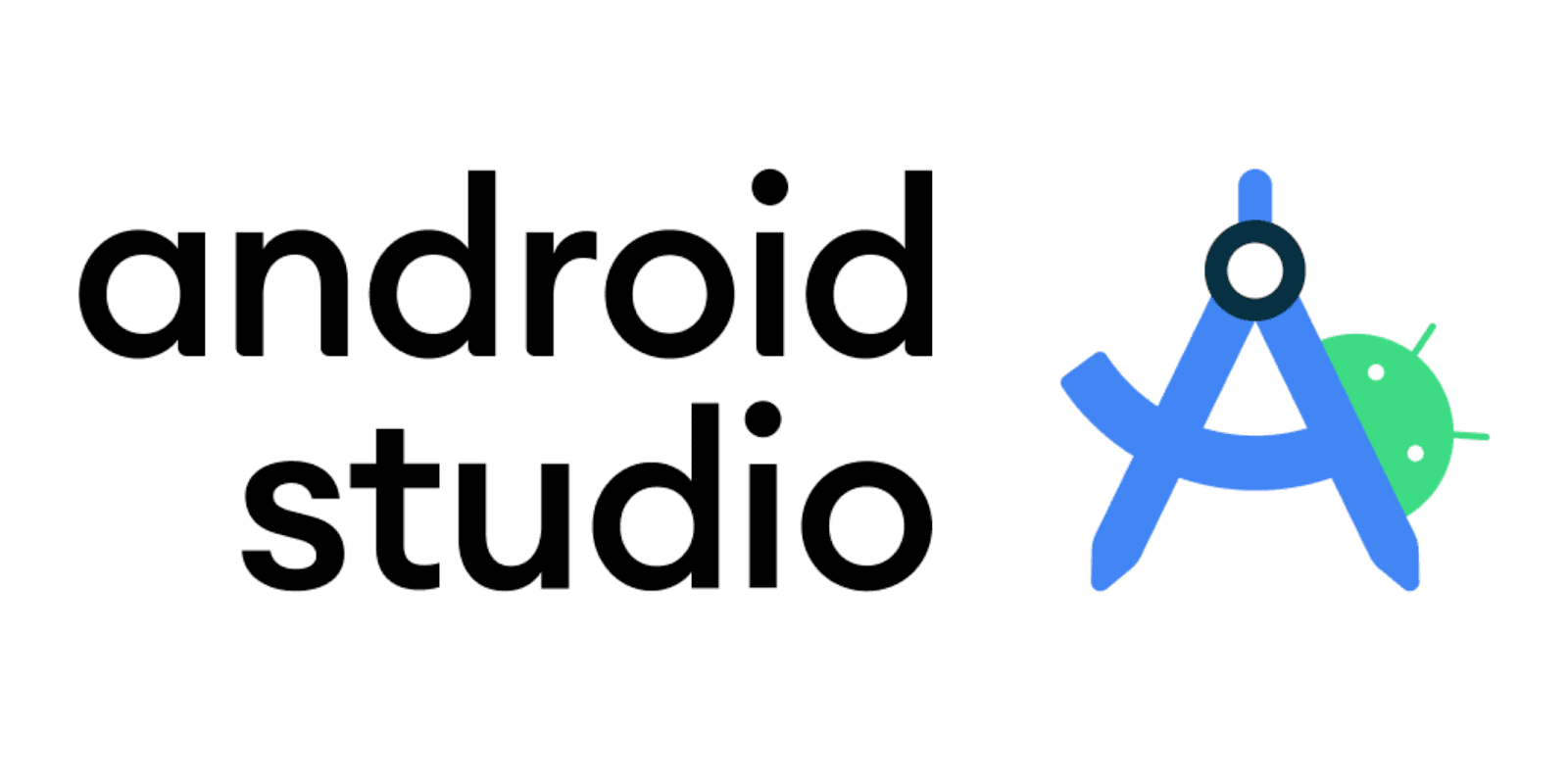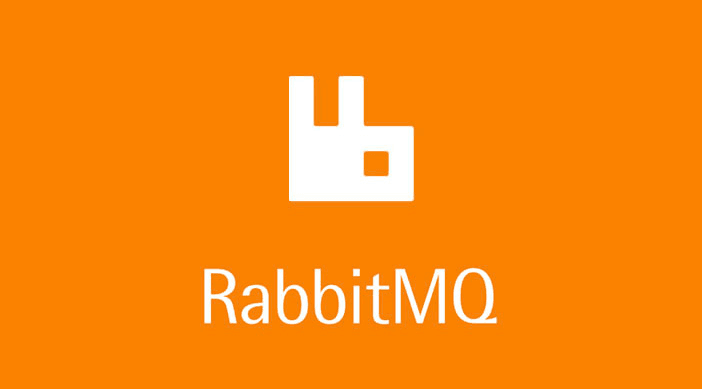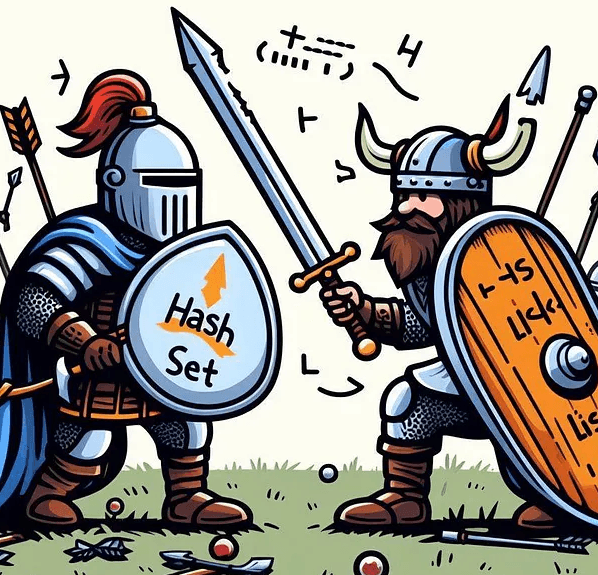High CPU usage can turn even a high-performance computer into a sluggish, unresponsive machine. Whether you’re gaming, working, or simply browsing the web, seeing that your CPU is running at full capacity can be frustrating. This guide will take you through common causes of high CPU usage, how to identify and fix it, and steps to prevent it in the future.
What Causes High CPU Usage on Windows?
High CPU usage typically occurs when one or more applications or processes are consuming more resources than expected. Here are some common causes:
- Background Applications: Programs running in the background, especially those with high system requirements.
- Malware: Malicious software can run hidden processes that drain CPU resources.
- Updates and Indexing: Windows Update and Windows Search indexing can temporarily cause high CPU usage.
- Outdated Drivers: Old drivers may not be optimized for recent updates, causing increased CPU usage.
- System Misconfiguration: Incorrect power settings or excessive startup programs can lead to high CPU usage.
Identifying High CPU Usage in Task Manager
To determine which processes are consuming the most CPU resources:
- Open Task Manager:
- Press Ctrl + Shift + Esc or Right-click on the taskbar and select Task Manager.
- View CPU Usage:
- Go to the Processes tab and click on the CPU column to sort processes by CPU usage.
- Identify Resource-Hungry Processes:
- Look for programs that are using a significant percentage of the CPU, often highlighted in red.
Common Solutions to Reduce CPU Usage
1. Restart Your Computer
This simple step can clear temporary files and reset services. Many issues are resolved with a simple reboot, so always try restarting first.
2. Close Background Apps and Programs
Unused apps running in the background can increase CPU load.
- Disable Startup Programs:
- In Task Manager, go to the Startup tab, right-click on unnecessary programs, and select Disable.
3. Scan for Malware
Malware can drain CPU resources without you even noticing. Run a full scan to remove any malicious software.
- Windows Defender:
- Open Settings > Update & Security > Windows Security > Virus & Threat Protection, then choose Full scan.
4. Update Windows and Drivers
Outdated software can sometimes cause CPU issues, so always keep your system up to date.
- Update Windows:
- Open Settings > Update & Security > Windows Update > Check for updates.
- Update Drivers:
- Right-click on Start > Device Manager, then check for updates under each driver (especially for display, audio, and network).
5. Adjust Power Settings
Power settings can have a significant impact on CPU performance.
- Switch to Balanced Power Plan:
- Open Control Panel > Hardware and Sound > Power Options and select Balanced.
6. Disable Windows Services
Some Windows services can run continuously and consume CPU resources. Here are two common culprits:
- Windows Search:
- Press Win + R, type
services.msc, locate Windows Search, right-click, and select Properties. Change Startup type to Disabled if you don’t frequently use Windows search.
- Press Win + R, type
- SysMain (Superfetch):
- In services.msc, locate SysMain, right-click, select Properties, and set Startup type to Disabled.
7. Use Windows Performance Troubleshooter
This built-in troubleshooter can detect and resolve many performance-related issues.
- Run the Troubleshooter:
- Go to Settings > Update & Security > Troubleshoot > Additional troubleshooters > Performance.
Advanced Tips
1. Change Registry Settings for High CPU Problems
For experienced users, registry edits can provide some fine-tuned control over CPU performance. Always back up the registry before making changes.
- Disable the Task Scheduler Process:
- Open Registry Editor (Win + R, type
regedit), then navigate toHKEY_LOCAL_MACHINE\SYSTEM\CurrentControlSet\Services\Schedule. - Double-click Start and set the Value data to 4.
- Open Registry Editor (Win + R, type
2. Use Process Lasso
For more precise CPU control, consider third-party tools like Process Lasso. This tool allows you to set CPU priority for individual processes, preventing certain applications from monopolizing your CPU.
Preventing High CPU Usage Issues in the Future
- Regular Updates: Keeping Windows, drivers, and applications up to date can resolve many performance issues.
- Limit Startup Programs: Only allow essential applications to run at startup.
- Schedule Regular Scans: Run weekly antivirus scans to detect and remove malware.
- System Maintenance: Clear temporary files and defragment your hard drive regularly.
FAQs
Is high CPU usage bad?
High CPU usage isn’t inherently bad, but if it’s constant, it can lead to overheating and reduced performance. Addressing high CPU usage can extend the lifespan of your computer.
Why does Windows use so much CPU at idle?
If your CPU usage remains high even when your PC is idle, it could be due to background processes or malware. Use Task Manager to identify these processes and consider running a full antivirus scan.
Can I upgrade my CPU to fix high usage?
Yes, upgrading your CPU can improve performance, but ensure it’s compatible with your motherboard. However, optimizing your system is often sufficient to address high CPU usage without a hardware upgrade.