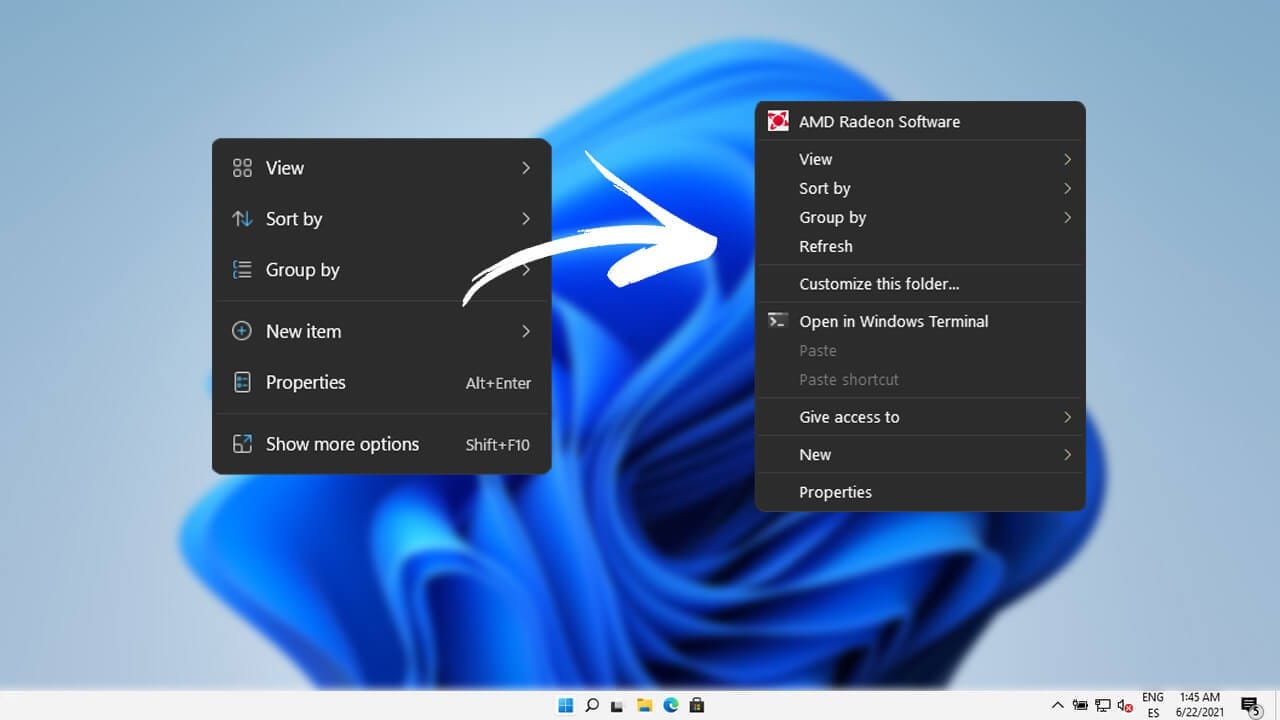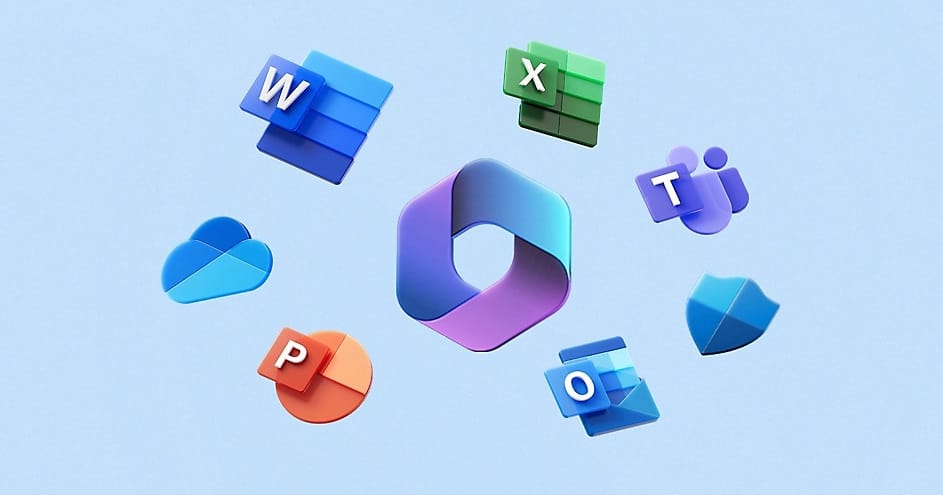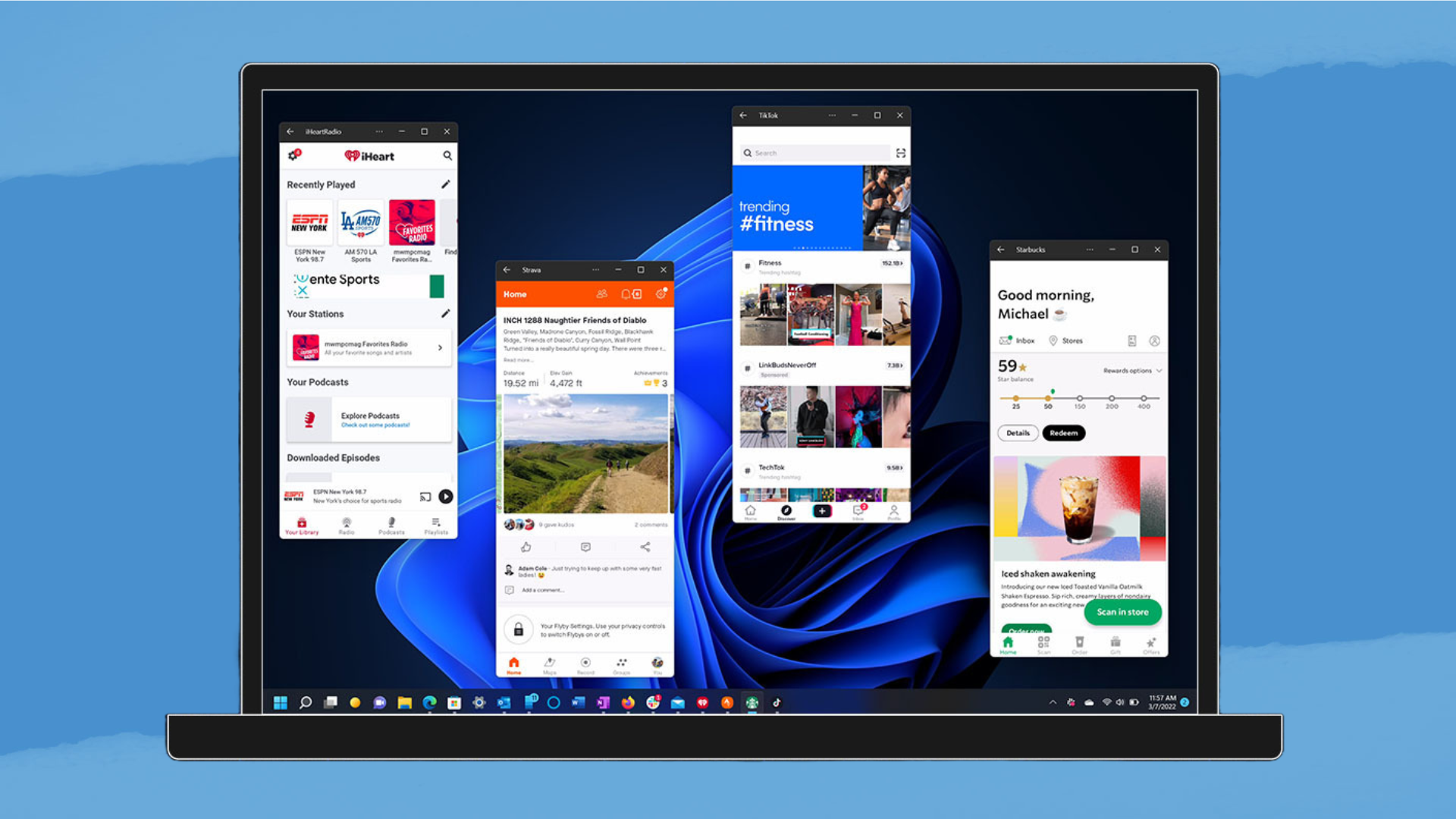Excluding Essential Processes, Folders, and Files in Windows Defender for .NET and Visual Studio Development
When developing software using .NET and Visual Studio, ensuring that your development environment runs smoothly is paramount. However, one obstacle that can arise is the interference caused by antivirus programs like Windows Defender. While Windows Defender is excellent at protecting your system from threats, it can also cause significant slowdowns in your development workflow, especially when scanning files related to Visual Studio projects, build processes, or .NET applications. Excluding specific processes, folders, and files in Windows Defender can help mitigate these issues and improve performance.
In this article, we’ll cover why exclusions are necessary, what types of files and processes should be excluded, and how to configure these exclusions in Windows Defender effectively.
1. Why Exclusions are Necessary
Windows Defender operates by scanning files and processes in real time to detect and block potential malware or viruses. While this behavior is beneficial in everyday use, it can become cumbersome for developers. Here are some reasons why:
- Slower Build Times: When Windows Defender scans all files during compilation, it can significantly slow down build times. The repeated access and scanning of files like executables, binaries, and project dependencies can cause delays, especially in large-scale projects.
- False Positives: Some executable files, scripts, or dynamic link libraries (DLLs) generated during the development process may be flagged as false positives. These interruptions not only slow down development but can also halt builds if critical files are quarantined.
- Debugging Delays: Debugging an application often requires attaching to processes and reading from various directories. Real-time scanning can interfere with these operations, introducing delays and potential timeouts.
To avoid these issues, developers can exclude specific folders, processes, and files related to Visual Studio and .NET development from Windows Defender’s real-time protection.
2. Key Processes, Folders, and Files to Exclude
The goal of setting exclusions is to prevent Windows Defender from unnecessarily scanning files that are integral to the development workflow. These files and processes are typically safe, especially when they’re sourced directly from trusted development environments like Visual Studio.
a. Processes to Exclude
Visual Studio and .NET Core run several background processes essential for building, running, and debugging applications. Excluding these from real-time scanning can drastically reduce the chances of interruption:
- MSBuild.exe: This process is responsible for building the project. Since it compiles source code into executable binaries, scanning can slow down the build process.
- devenv.exe: This is the main process for Visual Studio. Excluding it ensures that the overall performance of the IDE remains unaffected.
- .NET Core CLI (dotnet.exe): The .NET Core command-line interface (CLI) is used for running .NET commands, building applications, and running tests. Excluding dotnet.exe can enhance performance, particularly when working with .NET Core projects.
- vstest.console.exe: This is the Visual Studio Test Runner. It is responsible for running unit and integration tests. Since testing involves multiple iterations and accessing various files, excluding this process can speed up testing and reduce the risk of false positives.
- MSBuild.exe and ServiceHub.*.exe: Visual Studio relies on ServiceHub for various background tasks, including IntelliSense and error reporting. Excluding these can help improve the overall responsiveness of the IDE.
b. Folders to Exclude
Visual Studio and .NET applications use a variety of folders where project files, temporary build files, and libraries are stored. Excluding these folders will improve performance without compromising system security:
- Solution and Project Folders: These contain the source code, binaries, and temporary files required for building the application. For instance, exclude directories like C:\Projects or wherever you store your Visual Studio solutions and projects. Within project directories, the bin and obj folders should be excluded as well, as they contain temporary build artifacts.
- NuGet Package Cache: NuGet is the package manager for .NET, and it downloads and caches dependencies for your projects. The folder is typically located at C:\Users\[YourUserName]\.nuget\packages. Excluding this folder prevents Windows Defender from scanning every package each time you build a project.
- .NET Core Runtime Folders: These contain essential libraries and files required for running .NET applications. By default, the folder is located at C:\Program Files\dotnet\, and excluding it will help improve runtime performance.
- Visual Studio Install Folders: Visual Studio installs many essential tools and libraries into its program files directory. By excluding these folders, you can ensure that Windows Defender doesn’t scan Visual Studio’s own files. The typical install path is C:\Program Files (x86)\Microsoft Visual Studio\.
- User-specific Visual Studio Folders: These can include custom configurations, settings, and other tools that are integral to the IDE but might trigger unnecessary scans. One common folder to exclude is C:\Users\[YourUserName]\AppData\Local\Microsoft\VisualStudio.
c. File Types to Exclude
Specific file types are integral to the .NET development process, and excluding them can optimize performance:
- Executable Files (.exe): These files are generated during the build process and are essential for running and debugging applications. Including both release and debug builds in your exclusion list can help prevent unnecessary delays.
- Dynamic Link Libraries (.dll): DLLs are frequently built and loaded by Visual Studio projects. Windows Defender’s scanning of DLLs can slow down both the build and runtime processes. Excluding them will enhance performance.
- PDB Files (.pdb): Program Database (PDB) files store debugging information for programs. Excluding PDBs is essential to ensure that your debugging sessions are uninterrupted by scans.
- Intermediate Files (.obj, .o): These are intermediate output files created during the compilation process. Scanning these files is redundant and can slow down the build process.
3. How to Add Exclusions in Windows Defender
Now that we have identified the essential files, processes, and folders, let’s go over how to add these exclusions in Windows Defender.
a. Accessing Windows Defender Settings
- Open the Start Menu and type Windows Security.
- Click on Virus & Threat Protection in the Windows Security window.
- Scroll down and select Manage settings under the Virus & Threat Protection settings section.
- Scroll down to the Exclusions section and click Add or Remove exclusions.
b. Adding Folder Exclusions
- In the exclusions window, click Add an Exclusion, then select Folder.
- Navigate to the folder you want to exclude (e.g., your project directory or .nuget package cache) and click Select Folder.
c. Adding Process Exclusions
- Click Add an Exclusion, then select Process.
- Type the name of the process you want to exclude (e.g., MSBuild.exe, dotnet.exe, or devenv.exe) and press Add.
d. Adding File Type Exclusions
- Click Add an Exclusion, then select File or File Type.
- If excluding by file type, type the extension (e.g., .exe, .dll, .pdb, .obj) and press Add.
4. Potential Risks of Exclusions
While excluding specific folders, processes, and file types can significantly boost performance, it’s important to acknowledge the potential security risks:
- Increased Vulnerability: By excluding certain folders or processes from Windows Defender, you open up the possibility that malicious files might go undetected if placed in those excluded locations.
- Targeted Exploits: Attackers familiar with common development exclusion practices might craft malware to exploit these known exclusions, placing malicious files in the ignored directories.
To mitigate these risks, ensure that you only exclude files, folders, and processes from trusted sources. Regularly review your exclusion list and update it as needed, especially when projects or dependencies change.
5. Download pre-defined exclusion list
6. Conclusion
Excluding processes, folders, and files in Windows Defender is a practical way to boost performance and avoid the slowdowns that can occur during .NET and Visual Studio development. By carefully selecting the right files and processes to exclude, you can maintain an efficient development environment while still preserving the security of your system. Always be mindful of the risks and periodically review your exclusion settings to ensure they remain relevant and safe for your current projects.