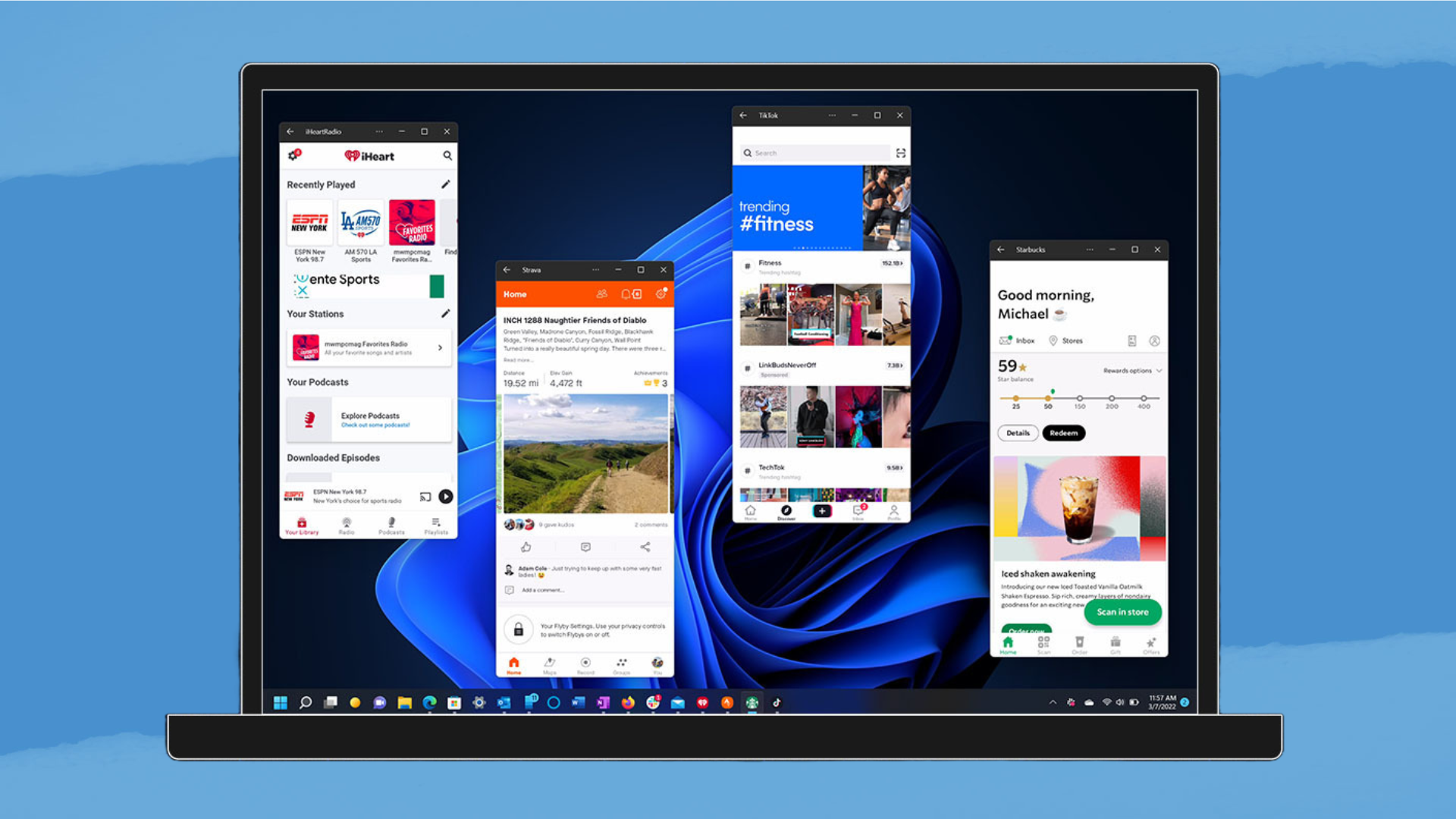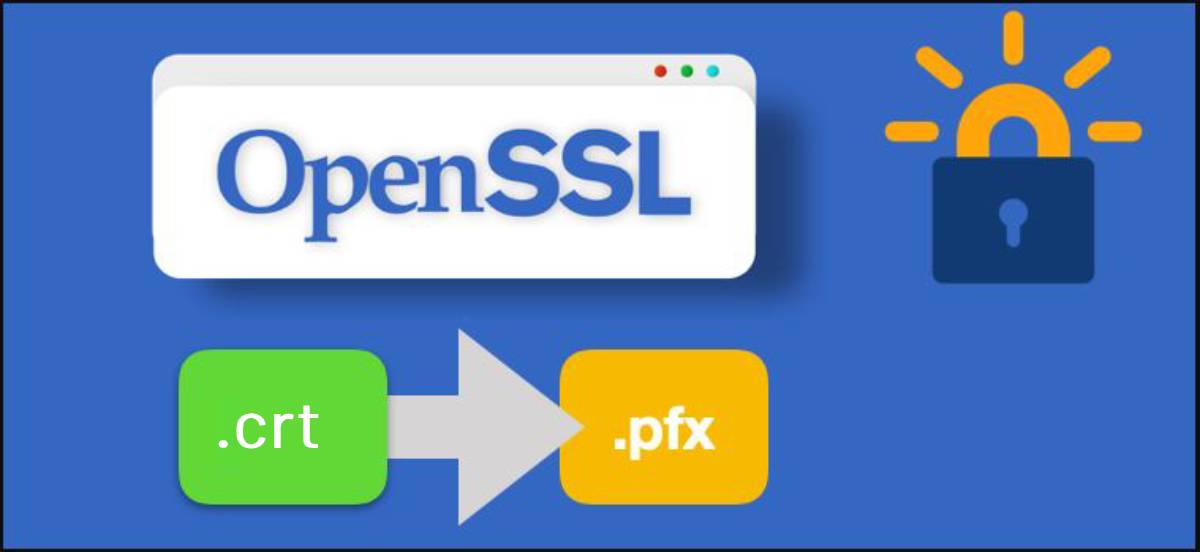When installing Microsoft Office, the default setup installs all applications, which may not be desired. For example, you might only want to install Word and Excel, without PowerPoint or Outlook. By using Office Deployment Tool (ODT) in combination with config.office.com, you can customize which Office apps to install.
Steps to Install Selected Office Apps:
- Go to office.com:
- Login with your account and download Office 365 setup file.
- Configure Your Settings:
- Go to https://config.office.com/deploymentsettings and configure your Office 365 installation
- Select your Office version (e.g., Office 365).
- Exclude unnecessary apps like PowerPoint, OneNote, etc., leaving only the ones you need (e.g., Word, Excel).
- Set up other preferences like update channels, languages, and architecture (32-bit or 64-bit).
- Download the Configuration File:
- After configuring the options, download the
configuration.xmlfile.
- After configuring the options, download the
- Run the Installation:
- Open Command Prompt as Administrator.
- Navigate to the folder where you saved your
configuration.xmlfile. - Run the following command:
Bash
setup.exe /configure <path_to_configuration_file>(Replace <path_to_configuration_file> with the actual path to your XML file.)
- Complete Installation:
- Office will now install only the selected applications based on your configuration file.
- By following these steps, you can customize the Office installation to include only the apps you need, reducing clutter and saving storage space.
Benefits:
- Custom installation: Only install what you need, saving system resources.
- Easy management: Customize app versions, and languages, and update channels based on user or organizational requirements.
This method is ideal for organizations or individuals looking to streamline Office installations.