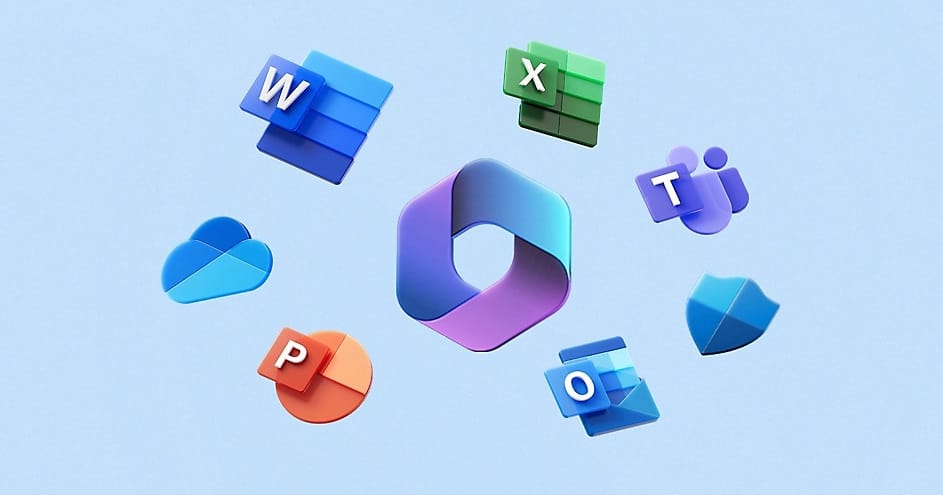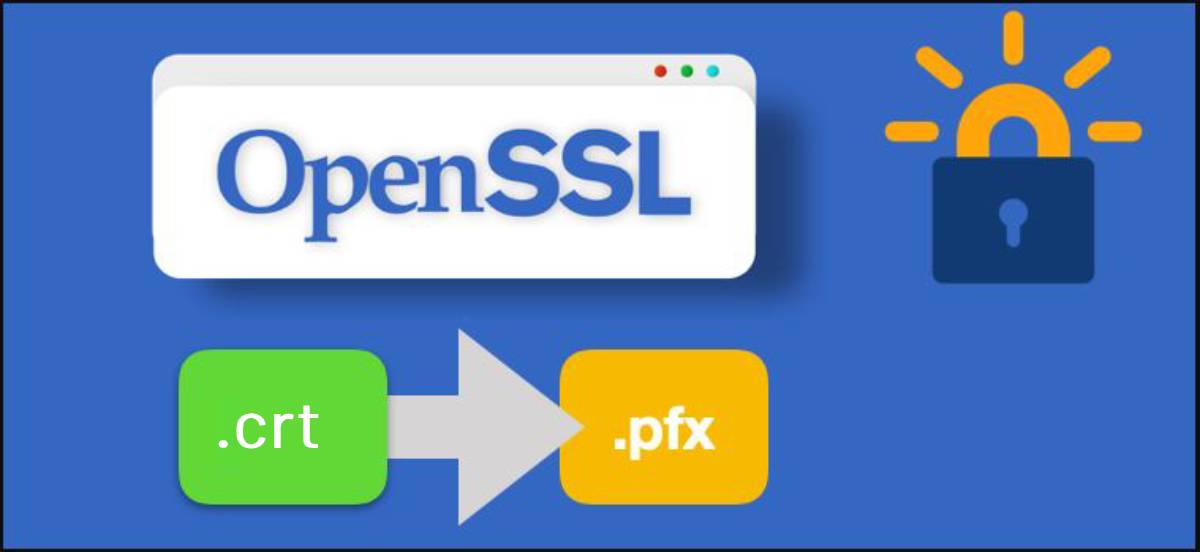How to Enable the Legacy Context Menu
To restore the legacy context menu in Windows 11, you will need to make a simple registry edit. Here’s how:
Step 1: Open the Registry Editor
- Press Windows Key + R to open the Run dialog box.
- Type regedit and press Enter. This will open the Windows Registry Editor.
- If prompted by User Account Control (UAC), click Yes to allow the program to make changes to your device.
Step 2: Navigate to the Correct Registry Key
- In the Registry Editor, navigate to the following path by expanding the folders in the left pane:
HKEY_CURRENT_USER\Software\Classes\CLSID\Step 3: Create a New Key
- Right-click on the CLSID folder, and select New > Key.
- Name the new key
{86ca1aa0-34aa-4e8b-a509-50c905bae2a2}Step 4: Create a Subkey
- Inside the newly created key, right-click on the right-hand side of the window and select New > Key again.
- Name this subkey:
InprocServer32- Once you’ve created the subkey, double-click on the (Default) value inside the subkey, and leave its value data empty. Then, press OK.
Step 5: Restart Windows Explorer
- To apply the changes, you need to restart Windows Explorer. Press Ctrl + Shift + Esc to open the Task Manager.
- Scroll down to find Windows Explorer, right-click on it, and choose Restart.
After completing these steps, the classic right-click context menu should now be active. You can test it by right-clicking on the desktop or within File Explorer.
Reverting to the New Context Menu
If you ever want to revert to the default Windows 11 context menu, simply follow these steps:
- Open the Registry Editor again.
- Navigate back to the same path:
HKEY_CURRENT_USER\Software\Classes\CLSID\- Right-click on the key named {86ca1aa0-34aa-4e8b-a509-50c905bae2a2} and select Delete.
- Confirm the deletion and restart Windows Explorer as described above.
Conclusion
Restoring the legacy right-click context menu in Windows 11 is a straightforward process that can help you reclaim the familiarity and efficiency of the old menu. Whether you need quicker access to advanced options or prefer the traditional design, this registry tweak allows you to customize your Windows experience to better suit your workflow.