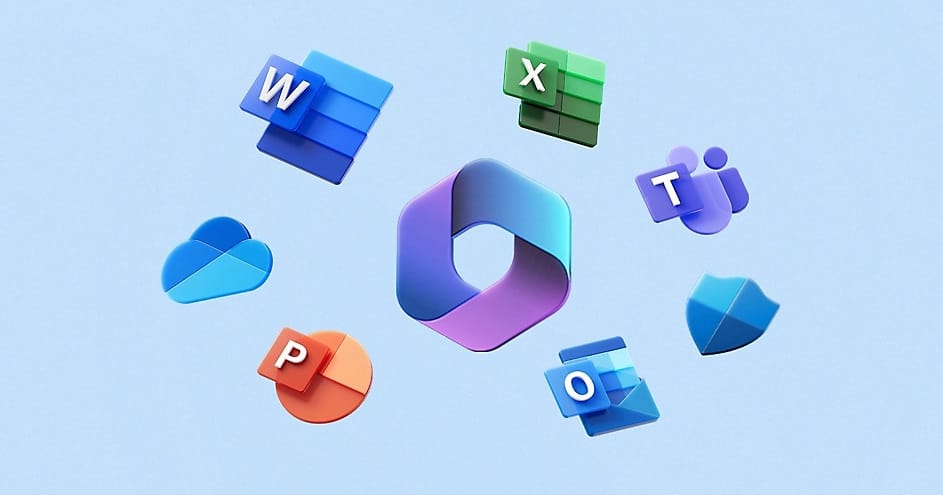Overview
Hyper-V is a native virtualization feature in Windows 11 Pro, Enterprise, and Education editions, enabling you to create and manage virtual machines. This guide walks through enabling Hyper-V, setting up a Windows 11 virtual machine, and configuring nested virtualization.
Prerequisites
- Windows 11 Pro, Enterprise, or Education
- 64-bit CPU with SLAT (Second Level Address Translation)
- 4 GB or more RAM
- CPU virtualization support (Intel VT or AMD-V)
Step 1: Enabling Hyper-V on Windows 11
- Open Control Panel:
- Go to Start > Control Panel > Programs > Turn Windows features on or off.
- Enable Hyper-V:
- In the “Windows Features” dialog, check Hyper-V.
- Ensure that both Hyper-V Management Tools and Hyper-V Platform are selected.
- Click OK and restart your computer to complete the installation.
- Verify Installation:
- After restarting, open Hyper-V Manager from the Start menu to confirm Hyper-V is installed.
Step 2: Configuring a Virtual Switch in Hyper-V
- Open Hyper-V Manager:
- Launch Hyper-V Manager from the Start menu.
- Create a Virtual Switch:
- In the Actions pane, click Virtual Switch Manager.
- Select New virtual network switch and choose External to allow network access.
- Click Create Virtual Switch.
- Enter a name and select your network adapter from the dropdown.
- Click Apply and OK.
Step 3: Creating a Windows 11 Virtual Machine
- Download Windows 11 ISO:
- Download the Windows 11 ISO from Microsoft’s official site.
- Create a New Virtual Machine:
- In Hyper-V Manager, select your PC’s name and go to Actions > New > Virtual Machine.
- Follow the wizard:
- Name and Location: Enter a name for the VM (e.g., “Windows 11 VM”).
- Memory: Allocate at least 4 GB.
- Networking: Choose the virtual switch you created.
- Virtual Hard Disk: Set the size to at least 64 GB.
- Installation Options: Choose to install from an ISO file and select the Windows 11 ISO.
- Enable Nested Virtualization (Optional):
- If you plan to run virtual machines inside this VM, enable nested virtualization with the following
- Replace
"<VMName>"with the name of your virtual machine.
PowerShell
Set-VMProcessor -VMName "<VMName>" -ExposeVirtualizationExtensions $true- Start the VM and Install Windows 11:
- Click Finish to create the VM.
- Right-click the VM, select Connect, and Start to boot from the ISO.
- Follow the on-screen prompts to install Windows 11.
Step 4: Configuring and Using Your Windows 11 VM
- Integration Services:
- Navigate to Action > Insert Integration Services Setup Disk within the VM to install Integration Services for improved performance and functionality.
- Start Using Nested Virtualization:
- With nested virtualization enabled, you can install Hyper-V or another virtualization solution inside this VM and create additional virtual machines.