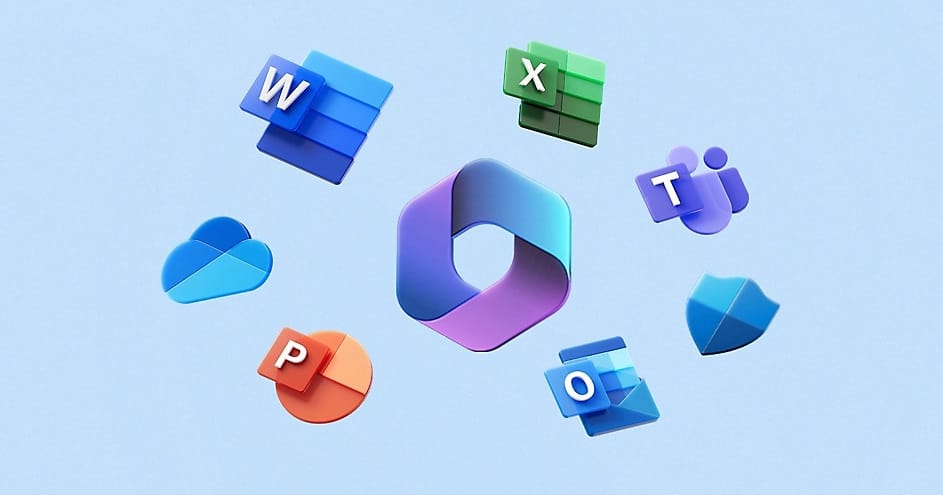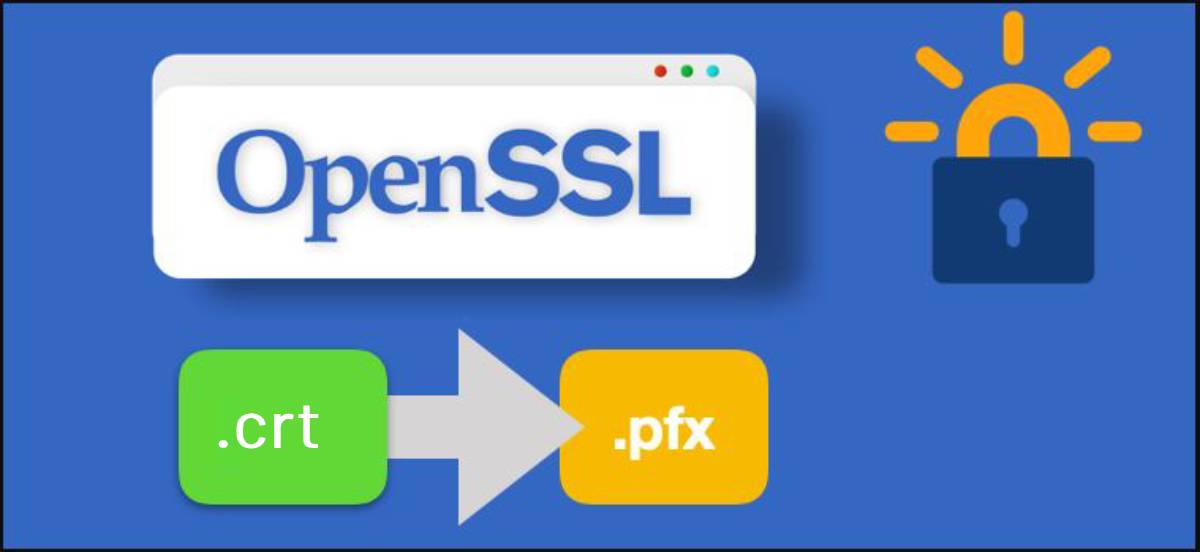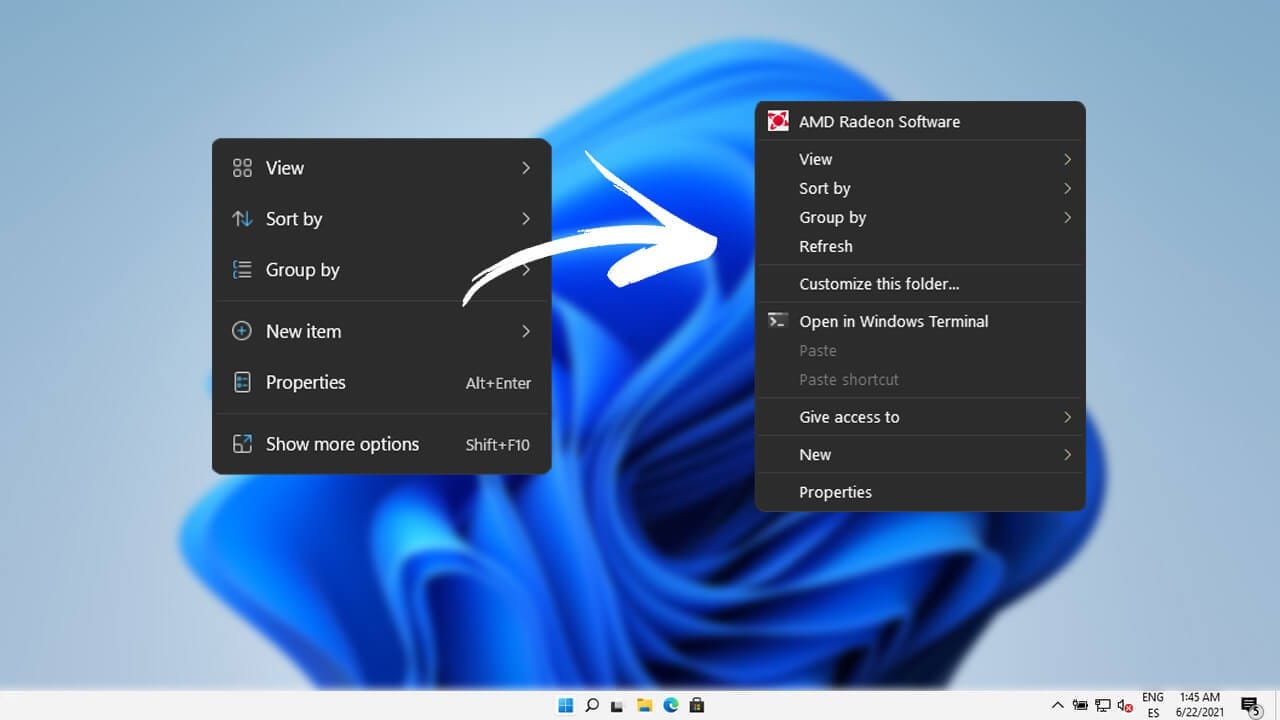The Your Phone app, now rebranded as Phone Link, is a built-in feature in Windows 11 designed to integrate your Android smartphone with your PC. It lets you access your phone’s notifications, messages, and even apps directly from your computer. While it can be helpful, not everyone uses this functionality, and you might want to remove it to free up resources or declutter your system.
Here’s a step-by-step guide to uninstalling the Your Phone app from Windows 11.
Why Remove Your Phone (Phone Link) App?
- Unnecessary Usage: If you don’t use the app, it takes up space and resources.
- Privacy Concerns: Some users prefer not to link their phones to their PC.
- Declutter: Removing unused apps helps keep your system tidy.
How to Uninstall Your Phone (Phone Link) App
1. Using Settings (Basic Removal)
Unfortunately, Windows 11 does not allow you to uninstall the Your Phone app through the standard Settings > Apps method, as it’s considered a system app. If you only want to disable or stop using it, follow these steps:
- Open Settings (Win + I).
- Navigate to Apps > Installed Apps.
- Search for “Phone Link” (formerly Your Phone).
- Click on the three dots next to it and select Advanced Options.
- Disable the app from running in the background or reset it.
2. Using PowerShell (Full Uninstallation)
To completely remove the Your Phone app, you’ll need to use PowerShell, a powerful command-line tool in Windows.
Steps:
- Open PowerShell with Admin Rights:
- Press Win + S to open the search bar.
- Type PowerShell, right-click it, and select Run as Administrator.
- Enter the Command:
Copy and paste the following command into the PowerShell window:
Get-AppxPackage Microsoft.YourPhone -AllUsers | Remove-AppxPackage- Press Enter:
PowerShell will execute the command and uninstall the app from your system. - Verify Removal:
- Open the Start menu and search for “Your Phone” or “Phone Link”.
- If the app doesn’t appear, it has been successfully uninstalled.
3. Using Third-Party Tools
If you’re not comfortable using PowerShell, you can remove the app using third-party tools like CCleaner or Revo Uninstaller.
- Download and install the tool.
- Search for Phone Link or Your Phone in the app list.
- Follow the tool’s instructions to uninstall.
Reinstalling the Your Phone App
If you decide to reinstall the app later, you can easily do so from the Microsoft Store:
- Open the Microsoft Store.
- Search for Phone Link.
- Click Install to add it back to your system.
Conclusion
While the Your Phone app offers convenience for Android users, it’s not essential for everyone. Uninstalling it from Windows 11 is a straightforward process with the help of PowerShell or third-party tools. Remember that you can always reinstall the app from the Microsoft Store if needed.
By following the steps above, you can declutter your system and ensure that only the apps you actively use are taking up space and resources.